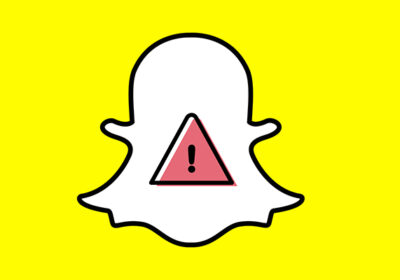The iPhone 15 introduces a number of new security features that make it even more secure than previous models. These features include:
- Precision Finding: This new feature uses ultra-wideband technology to help you locate your iPhone more precisely, even when it’s indoors or hidden.
- eSIM: The iPhone 15 is the first iPhone to use eSIM instead of a physical SIM card. This makes it more difficult for thieves to steal your phone and use it, and it also makes it easier to switch carriers.
- Improved encryption: The iPhone 15 uses the latest encryption algorithms to protect your data, even if your phone is lost or stolen.
- Enhanced privacy features: iOS 17, the operating system that comes with the iPhone 15, includes a number of new privacy features, such as the ability to hide your IP address and location from apps.
Here is a more detailed look at each of these new security features:
Precision Finding
Precision Finding uses ultra-wideband (UWB) technology to help you locate your iPhone more precisely, even when it’s indoors or hidden. UWB is a short-range wireless technology that can accurately measure the distance between two devices.
To use Precision Finding, you’ll need to have an iPhone 15 and an AirTag or other UWB-enabled accessory. Once you’ve enabled Precision Finding, you can use the Find My app to locate your iPhone with greater precision than ever before.
To use Precision Finding, simply open the Find My app and tap on the “Devices” tab. Then, select your iPhone from the list of devices. If your iPhone is nearby, you’ll see a blue arrow pointing towards it. If your iPhone is further away, you’ll see a blue dot on a map.
If your iPhone is hidden, you can use Precision Finding to help you find it. Simply tap on the “Precision Finding” button in the Find My app. Then, follow the blue arrows on the screen to locate your iPhone.
eSIM
The iPhone 15 is the first iPhone to use eSIM instead of a physical SIM card. eSIM is a digital SIM card that is embedded in your phone. This makes it more difficult for thieves to steal your phone and use it, and it also makes it easier to switch carriers.
To use eSIM, you’ll need to get an eSIM activation code from your carrier. Once you have the activation code, you can follow the instructions on your phone to activate your eSIM.
To activate your eSIM, open the Settings app and tap on “Cellular.” Then, tap on “Add Cellular Plan.” Then, select “eSIM” and follow the instructions on the screen.
Once your eSIM is activated, you can switch carriers at any time by simply going to the Settings app and tapping on “Cellular.” Then, tap on the cellular plan that you want to switch to and tap on “Switch.”
Improved encryption
The iPhone 15 uses the latest encryption algorithms to protect your data, even if your phone is lost or stolen. This means that even if someone gains access to your phone, they will not be able to read your data without the encryption key.
The encryption key is stored in the Secure Enclave, a chip on the iPhone that is designed to be very secure. The Secure Enclave is also used to protect other sensitive data, such as your Touch ID or Face ID data.
Enhanced privacy features
iOS 17, the operating system that comes with the iPhone 15, includes a number of new privacy features, such as the ability to hide your IP address and location from apps.
To hide your IP address from apps, open the Settings app and tap on “Privacy.” Then, tap on “Tracking” and toggle on the “Ask Apps to Not Track” switch.
To hide your location from apps, open the Settings app and tap on “Privacy.” Then, tap on “Location Services” and tap on the app that you want to hide your location from. Then, select “Never” from the list of options.
How to use the new iPhone 15 security features
To use the new iPhone 15 security features, you’ll need to enable them in the Settings app.
To enable Precision Finding, open the Settings app and tap on “Find My.” Then, tap on “Devices” and select your iPhone. Then, toggle on the “Precision Finding” switch.
To enable eSIM, open the Settings app and tap on “Cellular.” Then, tap on “Add Cellular Plan” and select “eSIM.” Then, follow the instructions on the screen to activate your eSIM.
To improve the encryption on your iPhone, you can set a strong passcode or enable Face ID.
To enhance the privacy features on your iPhone, you can open the Settings app and tap on “Privacy.” Then, tap on “Tracking” and toggle on the “Ask Apps to Not Track” switch. You can also tap on “Location Services” and tap on the app that you want to hide your location from. Then, select “Never” from the list of options.
Tips for using the new iPhone 15 security features
Here are some tips for using the new iPhone 15 security features:
- Use a strong passcode or enable Face ID. This will make it more difficult for someone to access your phone if it is lost or stolen.
- Enable Precision Finding. This will help you locate your phone more precisely, even when it’s indoors or hidden.
- Use eSIM instead of a physical SIM card. This will make it more difficult for thieves to steal your phone and use it, and it also makes it easier to switch carriers.
- Enable the “Ask Apps to Not Track” switch. This will prevent apps from tracking your activity across other apps and websites.
- Hide your location from apps that don’t need to know where you are.
- Keep your iPhone software up to date. Apple regularly releases software updates that patch security vulnerabilities.
Conclusion
The iPhone 15 is one of the most secure smartphones on the market. With its new security features, such as Precision Finding, eSIM, improved encryption, and enhanced privacy features, the iPhone 15 can help you protect your data and your privacy.
Additional tips for keeping your iPhone secure
- Be careful about what apps you install. Only install apps from the official App Store.
- Avoid clicking on links in emails or text messages from unknown senders.
- Be careful about what information you share online. Don’t share your personal information with websites or apps that you don’t trust.
- Use a strong password for your Apple ID and other online accounts.
- Enable two-factor authentication for your Apple ID and other online accounts.
By following these tips, you can help keep your iPhone secure and protect your data and your privacy.